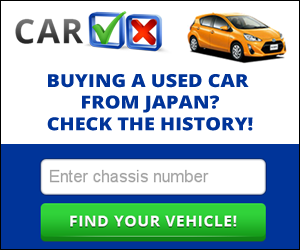Everything posted by Chris.ac
-
Actions after import...do-it firsts!
Owners manual would have been given with the car at point of original sale. You CAN download PDF copies of the owners manual at toyota japan website, but its in japanese. There IS an english version available, it is usually given with the alphards/vellfire that are sold official to other countries (China, UAE, Russia, Malaysia) but I have not cracked yet where exactly to find an official download link - given that the original is freely available from Toyota, I do not think it is wrong for me to suggest using google to search for 'pdfcoffee alphard' The first link for me is the manual, you will see other links for the wiring diagrams (these are for 2nd gen vehicles 2008 onwards)
-
Opening tailgate from inside
if you mean a permanant solution so you can always open from inside, i.e. you are using as a camper and want to get out the back, then yes, it would involve cutting a small aperture in the lower panel and perhaps spot welding a small handle to the manual release latch. Much simpler on the 2nd gen, as there already exists a removable panel to actuate the mechanism with a screwdriver.
-
Actions after import...do-it firsts!
eurocar parts are able to supply most 'service' parts, brakes, gaskets, engine components etc, i usually use the EPC to get the part number, and plug that into google to get a compatible blueprint part, then just hand that code to the guys at the counter and its usually not a problem. Larger parts related to body or trim, glass, struts, lights etc you can use amazon.jp, amayama, Jauce, aliexpress or toyota dealers.
-
Odometer kms to Miles conversion.
for the 2nd gen, i think I have something like this installed: https://www.ncs-systems.com/canm8-k2m-1072.html I havent looked specifically at the electronic box behind my speedo, i had the existing odo reading also converted to the equivalent Miles, and that now increments in miles too, the dashboard eco readings are miles per litre too.
-
Mega thread Alphard MPG!
Iots of M5/M4/M25 with lots of current roadworks reducing speeds to 60 or less, i just stick cruise on and occasionally have to drop it to 40mph
-
Mega thread Alphard MPG!
56mph
-
Mega thread Alphard MPG!
1. 2010 2. GGH20W 3. Driving Motorway 60% Urban 40% 4. MPG upto 36 Motorway, 28 urban Usually E5 if available, maybe 20% e10
-
Auto headlight
I see you have a 2007 vehicle, so a 1st gen facelift, not sure about that - It is definitely something you can adjust on the 2nd gen, the sensitivity and delay (via techstream or a decent OBD application on android)
-
Solar panel advice
i wonder how effective a flexi panel would be if fitted inside the vehicle, using the rear moonroof? That way its secure from theft and damage, not sure if the additional glass would cut some of the UV out, cannot remember if the moonroof is UV blocking
-
Heater pipe
yeah, i was going to use a regular copper plumbing t piece, the parts are common enough, so direct through toyota dealer may be your best bet, otherwise online.
-
2nd and 3rd row roof lights
the diagrams do not refer to removing the surround expect when removing the entire roof lining - maybe if i look under the heating system diagrams! give me a moment. edit: nope, cannot see a drawing showing how to remove the vents themselves, bizarre.
-
Heater pipe
Had this happen on my older Regius. It was during lockdown, so never bothered fixing it, I just bypassed it and drove without any heating, but it should be a simple case of replacing and refilling coolant
-
2nd and 3rd row roof lights
Disengage the top clips, highlighted in circles, the bottom ones (highlighted in rectangles) are the claws that sit deeper (act as the hinge)
-
2nd and 3rd row roof lights
- what's it like to drive??
vellfire and alphard are the same drivetrain and chassis, its just the styling of the lights and bumpers and some trim/colours that differs- Power steering and VSC
fuse boxes are listed in the 'relays' wiring diagram- Power steering and VSC
All wiring, fuses, relays here: https://cardiagn.com/toyota-alphard-vellfire-em08z5e-wiring-diagrams/- 20 Series vs 10 Series Squeaky Cabin
I have a mate that got me to drive his audi, whislt he pressed his head against various panels, including leaning out of the window at one point because of some minor resonant vibration, bloody nightmare, lol- 20 Series Oil Filter
its a paper cartridge that goes into the oil filter holder, rather than the throw away can type. Attached pdfs 2gr oil prep.pdf 2gr oil filter removal.pdf 2gr oil filter location.pdf- 20 Series vs 10 Series Squeaky Cabin
yeah, I bought a box of several hundreds plastic trim clips and hunted down any damaged ones - the only rattles and squeaks i have now are from things i have rubbing and moving in the various pockets or door storage- Greasing tailgate struts
on my regius, which had similar strut setup to the gen 1 alphards, I didnt touch or grease them in the 7 years I owned it. I would say that the white grease itself is the cause of the groaning, as it has dried out.- Indicators
in this case: http://fsm.japanclassic.ru/toyota/2002.5_7a037_alphard_anh1,mnh1/x339/servinfo/x339i0307000123_base.html Either the 10A 'Gauge' fuse is blown, or there is some problem in the grounding path for the Cigarette lighter/illumination circuit- Indicators
But if hazards work, it would seem to isolate problem to the switchgear; did you add steering control interface or interfere with the steering wheel wiring during your install: Common path on the W-B wire at J/C (No18) If you disturbed wiring beyond that, you would have had to interfere with both the L (Blue) and L-W(Blue-white) wires, otherwise you wpuld be able to indicate at least one way or the other- Indicators
- Indicators
- what's it like to drive??
Important Information
We have placed cookies on your device to help make this website better. You can adjust your cookie settings, otherwise we'll assume you're okay to continue.